Easily Recover Permanently Deleted Photos Using Wondershare Recoverit
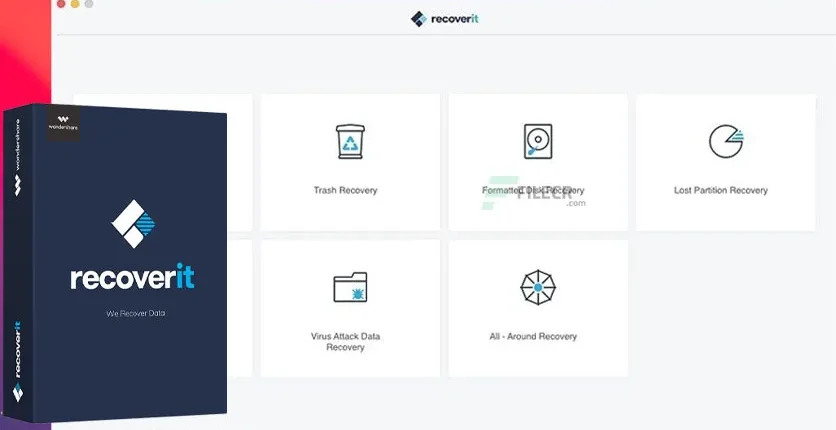
We all know most storage devices are prone to data loss that could occur due to accidental deletion, virus attack, device corruption, and more. But when you encounter data loss, the smartest move you can make is to acquire the most reliable data recovery software to get your deleted data back.
Yes, regardless of what storage device your data could have been deleted from, Recoverit allows you to recover lost data quickly and easily without corrupting existing data. So, if you are encountering a photo deletion situation, this guide will teach you how to recover permanently deleted photos using the tool. Just keep reading to find out more.
Part 1: The Easiest Way to Recover Deleted Photos/Videos
Recoverit Photo Recovery is advanced but simple-to-use software that allows users to recover deleted data from any storage device, be it a digital camera, SSD, SD card, USB flash drive, external hard disk, or more. Besides, it has a clean user interface that makes navigation easy for all users, including tech illiterates.
Also, it does not matter how the photos and videos got deleted or lost, the tool can recover photos that might occur due to more than 500 different types of data loss scenarios, whether partitions get lost, deleted or devices get formatted, system crash, etc. All it takes is just a few clicks.
Check the step-by-step instruction below:
Step 1. Download and install Recoverit Photo Recovery on your PC or Mac.
Step 2: Choose the location where the photo and video files got deleted > click Start to enable the software to start scanning for lost files.
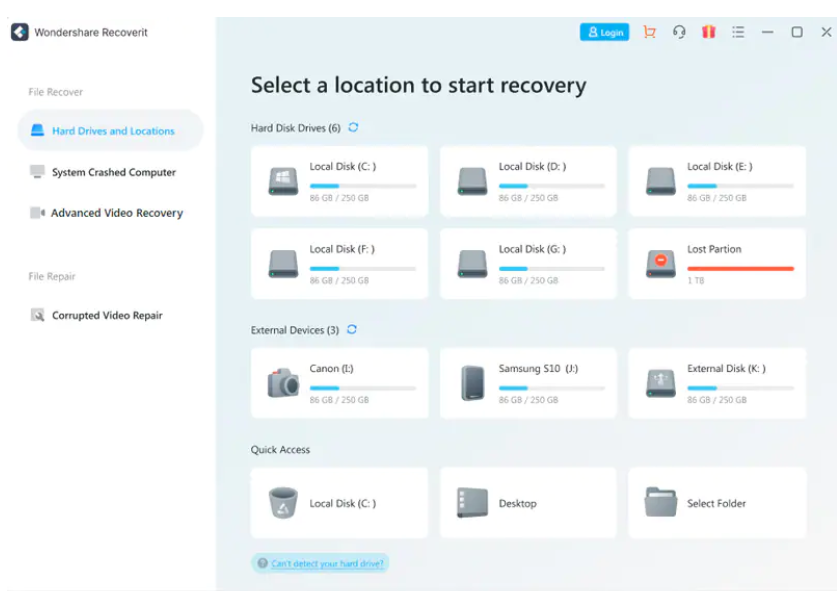
Step 3. After the scan is complete, the software will display all the deleted photos and video files on your screen.
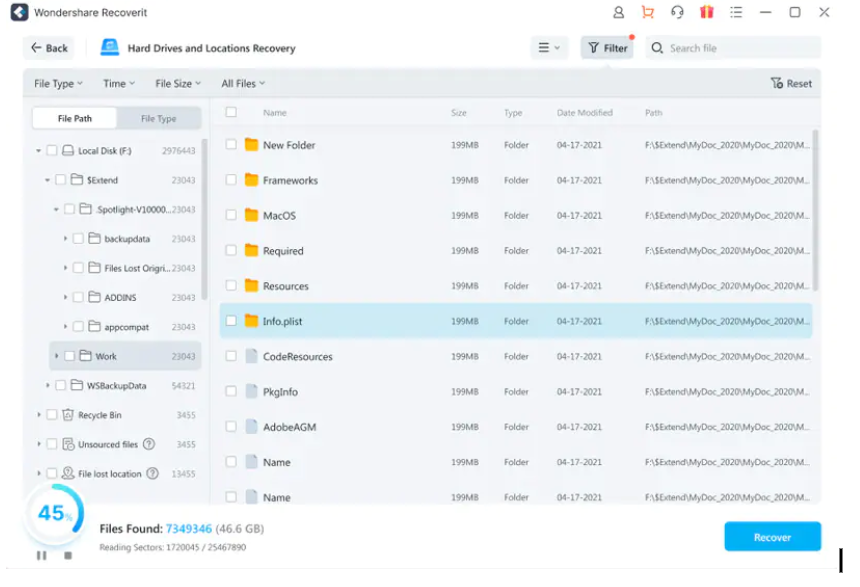
Step 4: Preview the photo and video files. Then, Click the Recover button to restore them to your computer.
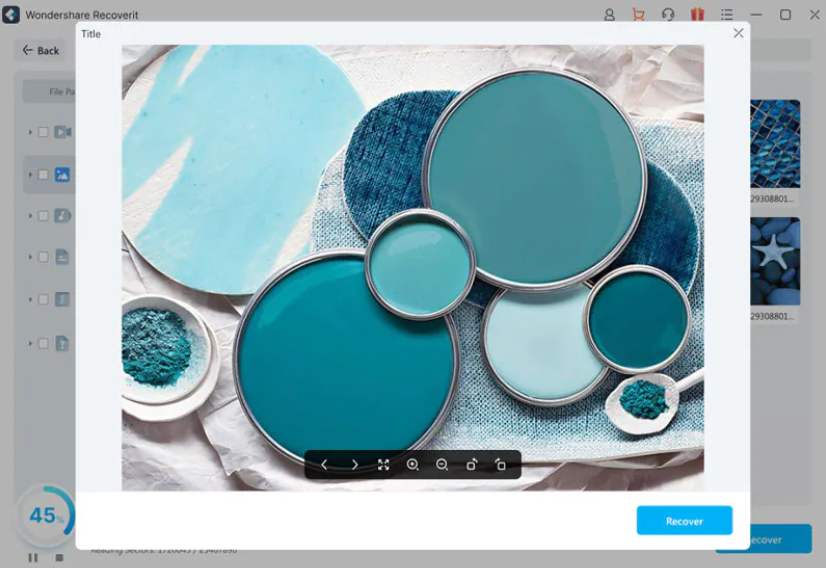
Why Should You Choose It?
Some of the main reasons why you should choose this software for photo recovery include;
- Boasts a 95% data recovery rate, which is the highest success recovery rate;
- Support Advanced Video Recovery that allows users to recover HD, 4K, and 8K videos from badly damaged storage devices.
- Allows seamless system crashed computer recovery.
- Recover unlimited deleted data from more than 2000 types of storage devices.
- Recover files in over 1000 types of formats, including photos, videos, audio, documents, emails, etc.
- It’s a trusted tool among billions of users globally, including tech-illiterate and professionals.
You can download and install it for free, but the free version can recover files of sizes less than 100mbs. After that, you can upgrade to unlock full features.
Part 2: Can I Recover Deleted Photos Without Software?
The short answer to the question is, YES, you can!
There are other ways to recover deleted photos besides the advanced photo recovery software. But the solutions are not 100% assured to work. Nevertheless, we’ve explained the best two methods you can employ to execute the operation.
Method 1: Recover Deleted Photos Via Recycle Bin
You can always rely on your PC’s recycle bin to recover photos you accidentally delete. Yes, this is because the recycle bin temporarily holds data users delete from their computers for a given period, thus making them recoverable. However, for this method to work, you must ensure you haven’t permanently deleted the photos from the recycle bin.
Follow the steps below to recover deleted photos via Recycle Bin
Step 1: Open your Windows computer and double-click the Recycle Bin icon to open it.
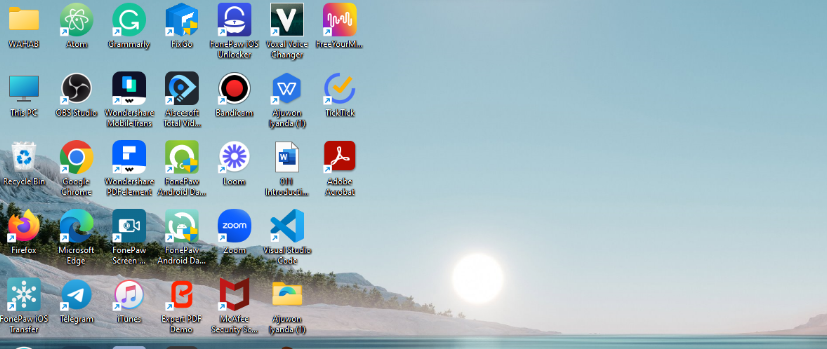
Step 2: Find and select the Photo and Video files that you want to recover.
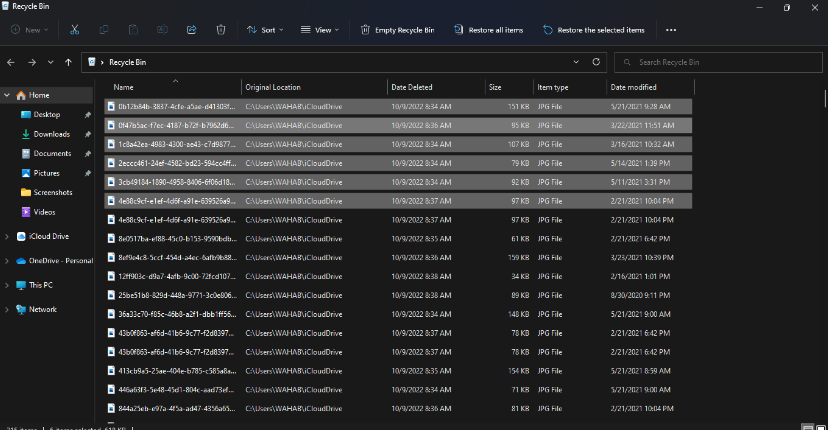
Step 3: Ince you select the files, click Restore from the top to begin the photo recovery operation. This should take only a few minutes to complete.
Method 2: Recover Deleted Photos Via File History/Backup
The File History features on Windows computer helps users automatically back up computer data. So, if you’ve turned it on prior to the photo or video loss scenario, you can easily restore the deleted photos from there, though this only works for PCs running Windows 8 to Windows 10.
We’ve explained the steps to recover deleted photos via File History in the guide below;
Step 1: Go to Start Menu on your Windows PC and type Open the Start Menu on your Restore Your Files with File History in the search box. Then, click the first option in the search result.
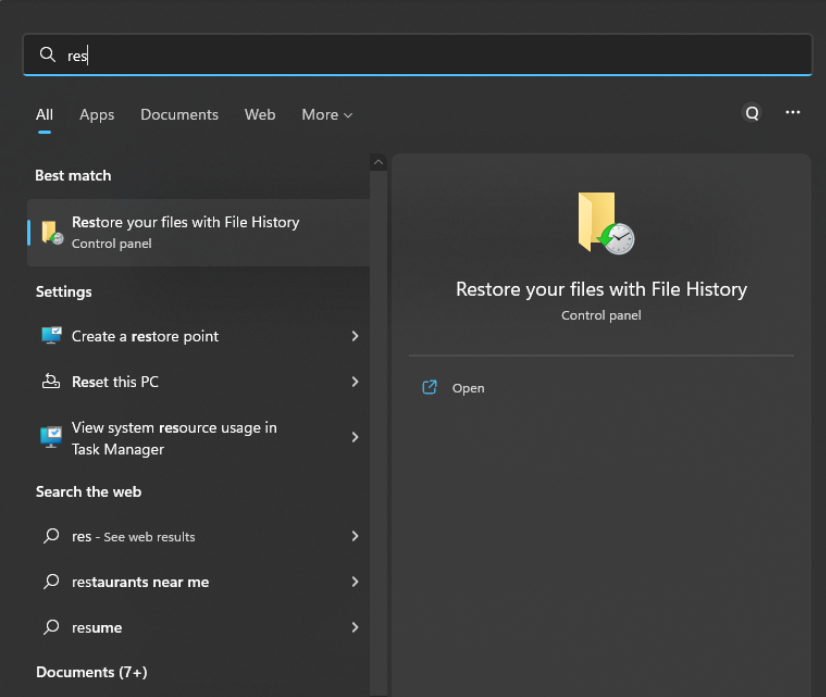
Step 2: Use the search option to find the photos/video files you want to restore, or just browse through the files. Once you find the version of files to restore, select them.
Step 3: Finally, click the Restore button to recover the deleted photo and video files to their original location on your PC.
Part 3: Helpful Tips for Avoiding Photo Loss
- Avoid using the camera when the battery is low, as a sudden shutdown of the camera during the read/write process can compromise the SD card.
- Always ensure to back up your photo files occasionally.
- Do not use one memory card throughout a shoot.
- Stop using your memory card when storage is full.
- Always keep the memory card clean.
Conclusion
There you have it. You don’t need to be tech-savvy to recover deleted photos or videos using the photo recovery software, as it is easy to use and will help you recover permanently lost photos within a few minutes.
Although you can recover deleted photos without software via Recycle Bin or File History, the solutions are not 100% assured. So, the best option is to use Wondershare Recoverit because it’ll recover your photos no matter how they might have gotten deleted.